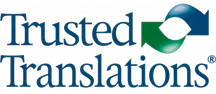As we have explained on other occasions, Memsource is a CAT tool that allows us to work with text in two columns: one for the source text and one for the target text. It also gives us the possibility to create terminological bases and translation memories and offers us search and quality control tools.
When we first start working with Memsource, the positioning of spaces often gives way to some doubts. Placing spaces in the wrong place will inevitably create formatting errors, even if our work is very well done from a linguistic point of view. Here, we will touch on some issues related to this topic that will help us make sure every aspect of our final product is perfect.
For starters, it’s important to know that Memsource inserts spaces between segments automatically; therefore, we must not add spaces to the end or the beginning of a segment. If we do, when we run a QA, we will get an “Initial/Final Spaces” error that will warn us of the unnecessary extra spaces. However, there are times when the source text includes a space at the end or at the beginning of the segment; in these exceptional cases, it is almost always essential to add them, as it is likely that there will not be an automatic space between segments.
Another type of “incorrect” space is the one that is added before or after the join tag, or {j} tag, which appears when we join two segments. As we said, Memsource automatically inserts spaces between segments, and the join tag automatically implies that there is a space wherever it is located within the text. We should also avoid removing this tag, since, depending on the format of the final file, errors may occur when downloading if the join tag is not included.
Finally, we must be aware of the spaces surrounding the rest of the tags. In general, most tags (especially those that come in pairs, an opening and a closing tag) are followed or preceded by a space. When there are many tags in the same segment, we usually concentrate on placing them in the right place and forget to copy the spaces from the original text. If this happens, when we export the text to its final format, the words will be stuck together, for example, we will have phrases such as “clickhere.“
When in doubt, it is best to check by clicking on the option “Preview Translation” to see the text in its final format and activate the option “Show Hidden Characters” to make sure the spaces are in the right place. You can find out more information about these tools in our post “Four Memsource Features for Quality Improvement.”
While they may appear to be small and insignificant details, placing spaces in the right places is an important part of creating a better end product. Beyond the linguistic aspect, format also contributes to the type of quality all professional translators hope to deliver.